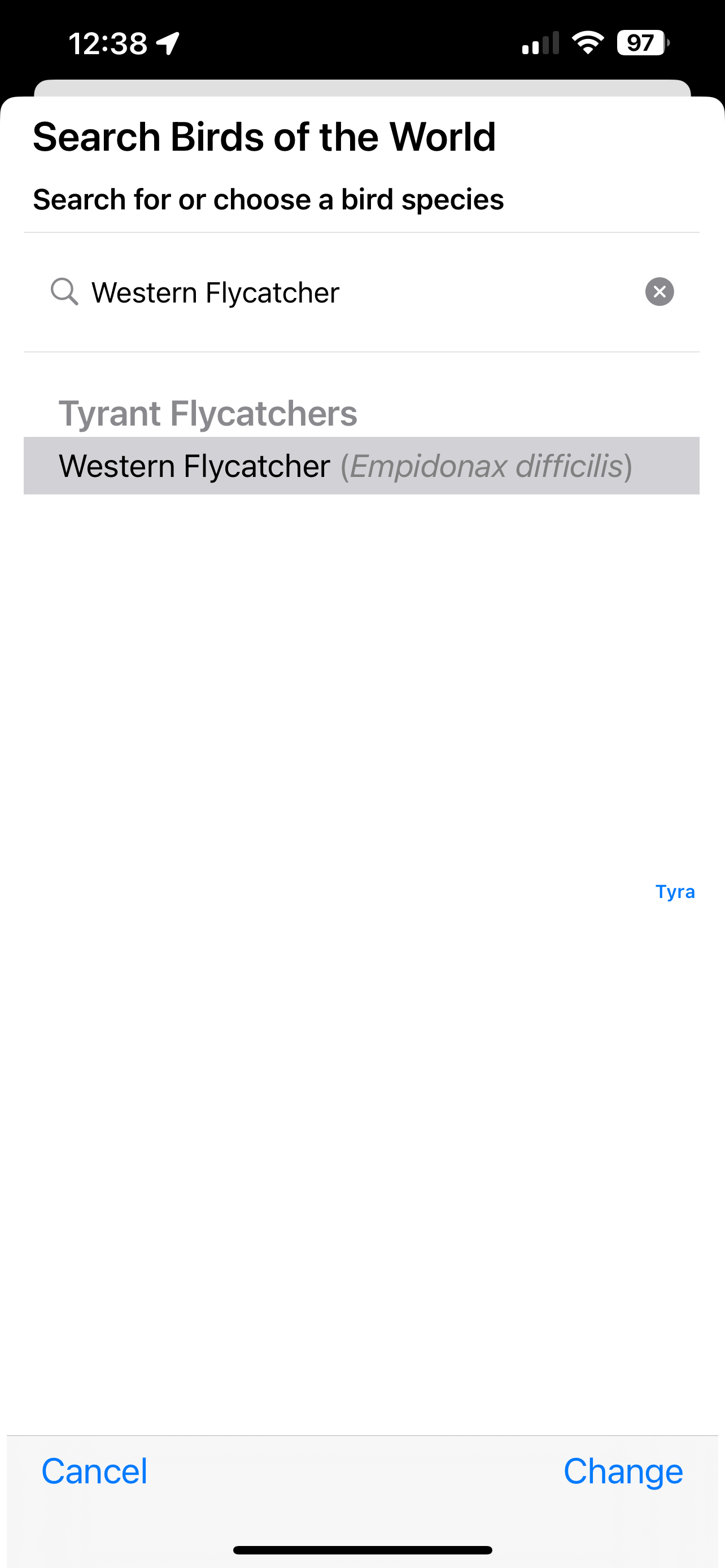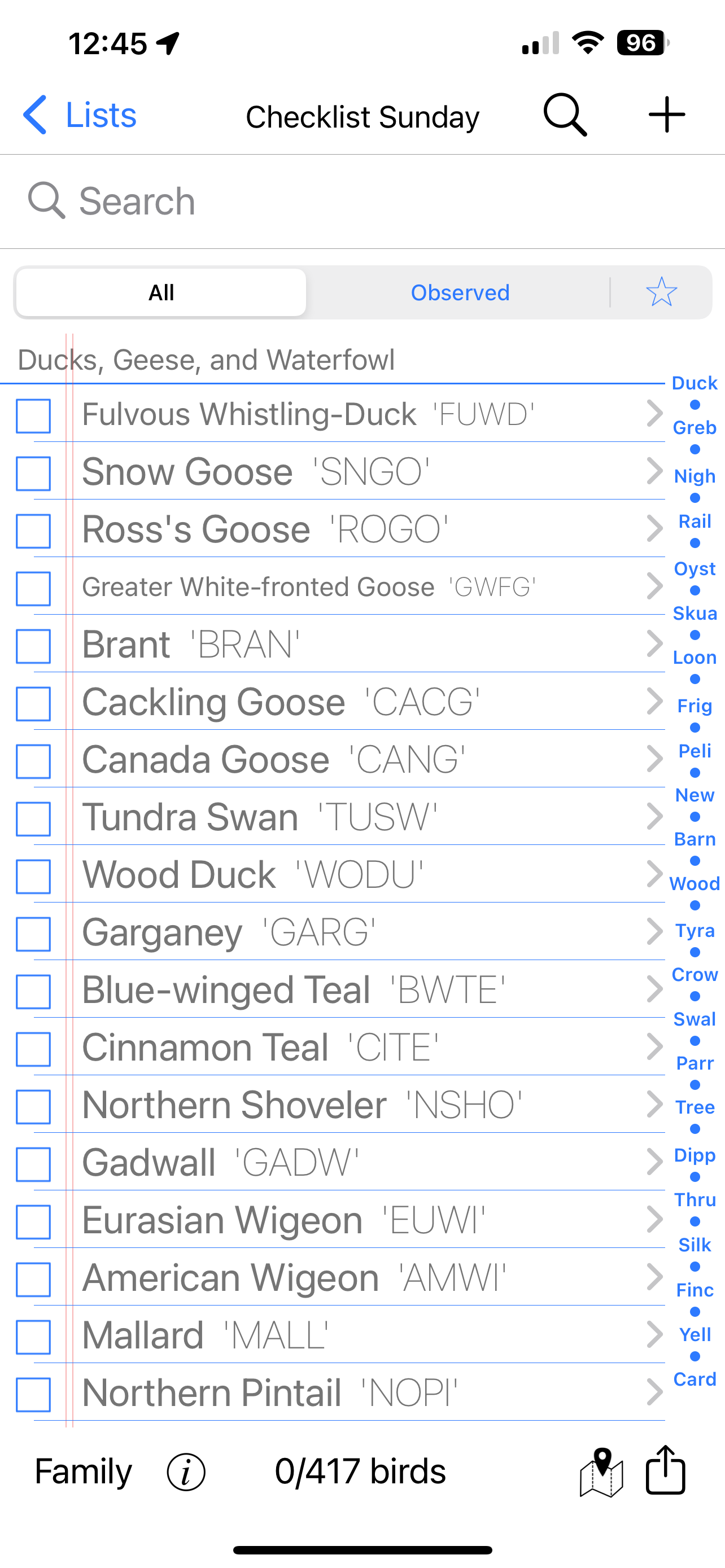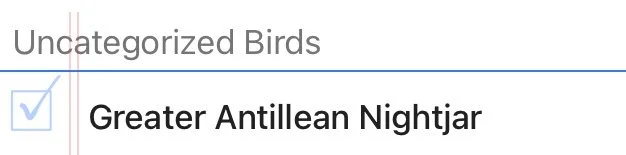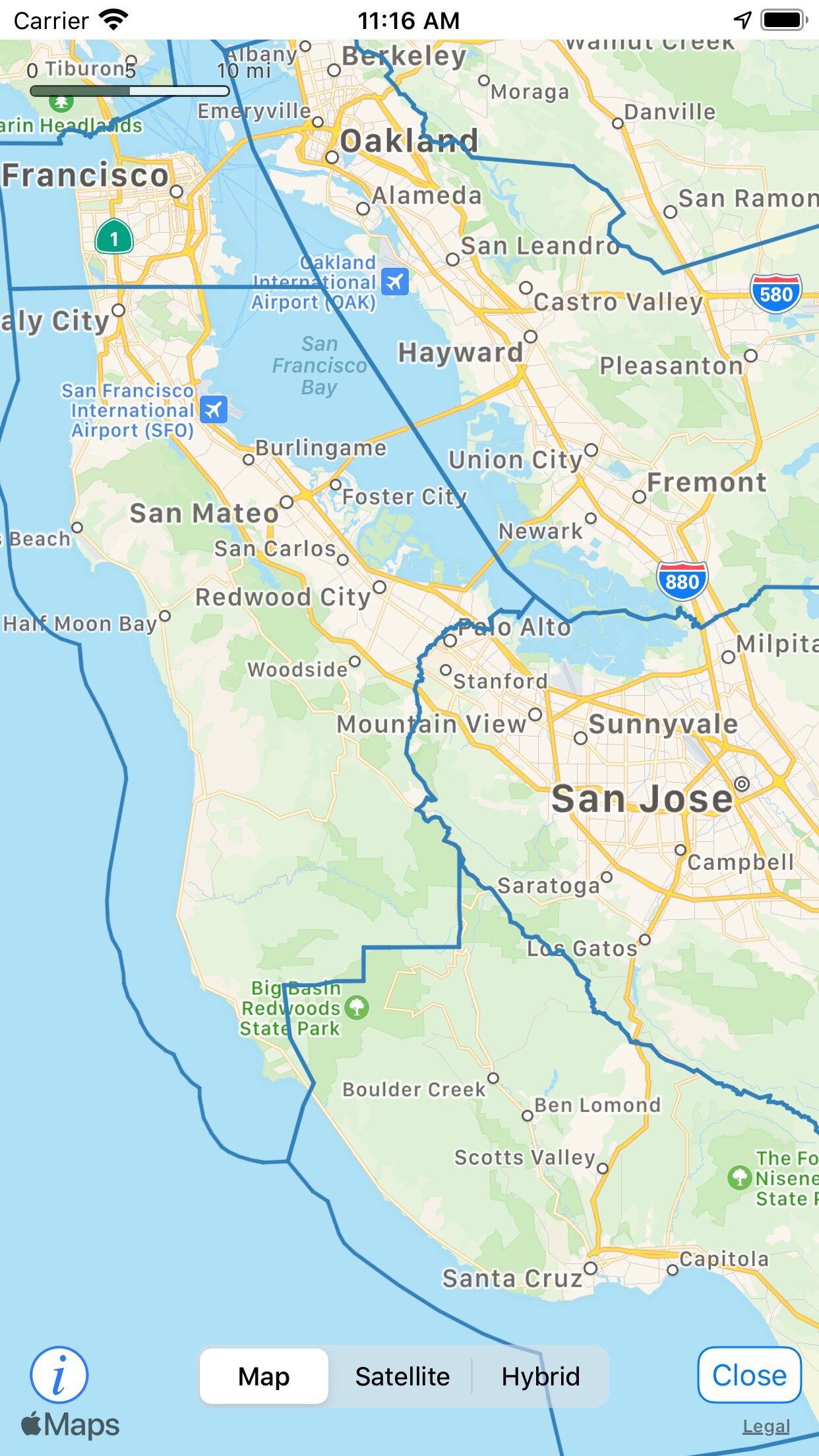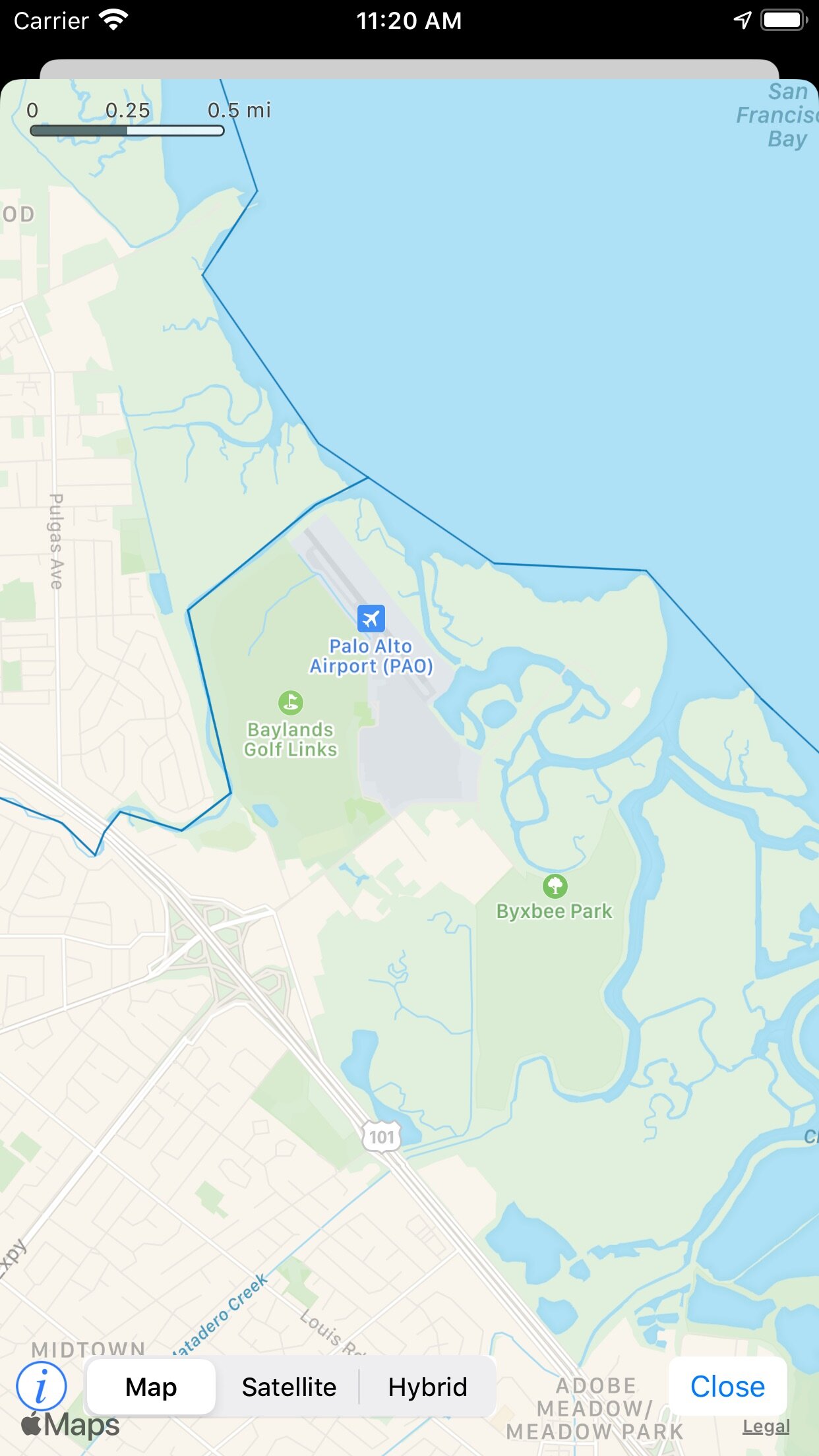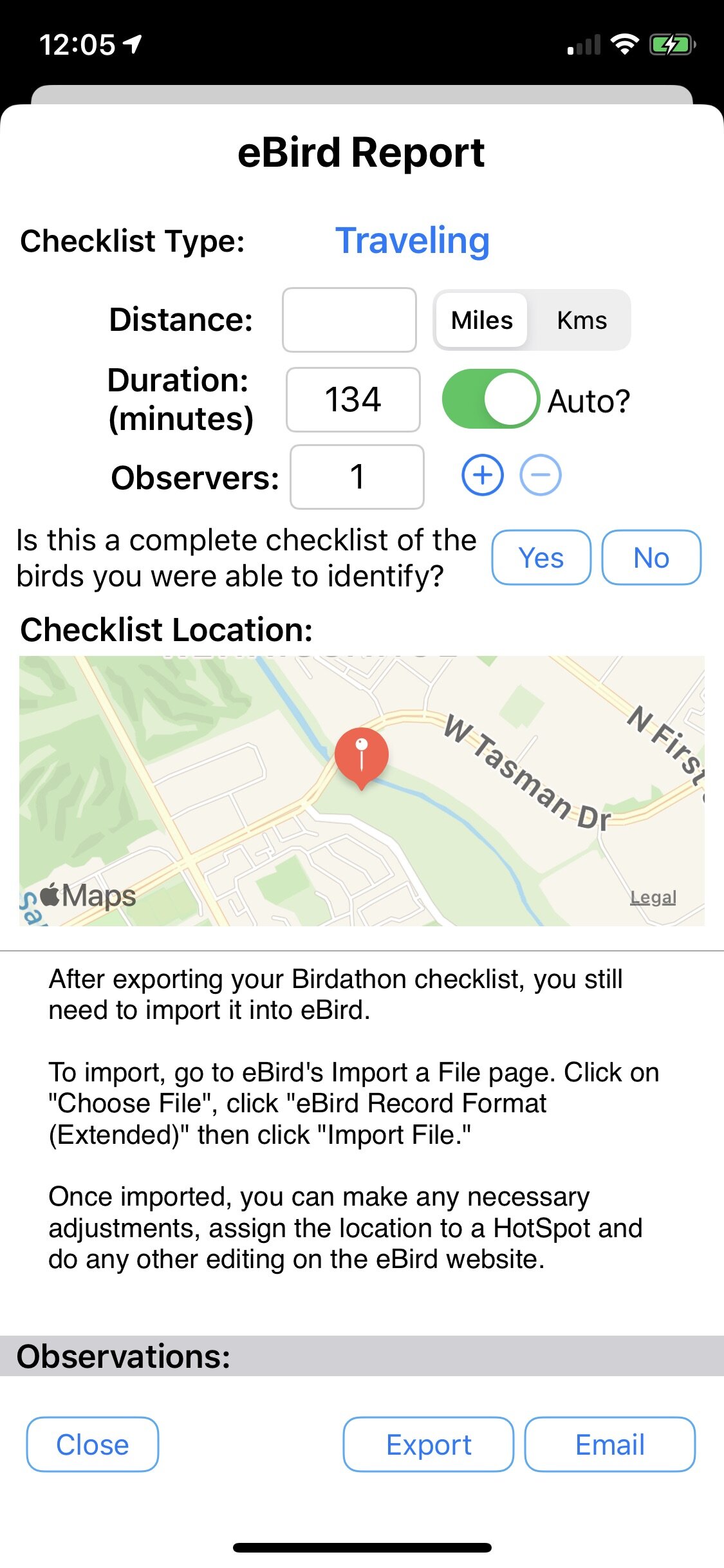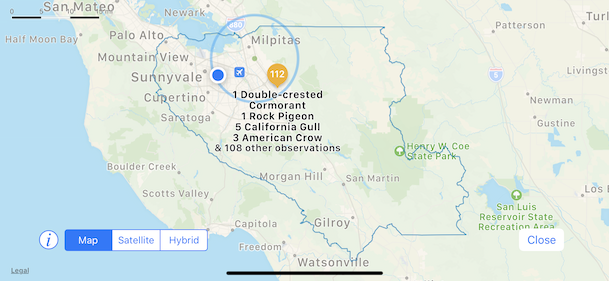Yes, I know that eBird/Clements will be updating their taxonomy very soon, but I fell behind this past year and want to get as caught up as possible before the next round of changes, which I sincerely hope to get to in a more timely manner.
Here’s a rundown of what’s new in Birdathon 1.5.3:
Updated taxonomies: the Clements/eBird taxonomy v2023b from December 2023 is now the basis for all checklists. Information from the AOS Checklist 65th (July 2024) and ABA Checklist v8.16 (September 2024) are also incorporated into Birdathon. The Santa Clara County, California checklist, created by the Santa Clara Valley Bird Alliance, has been updated to the June 2024 edition.
Support for Dark Mode has been added, making Birdathon easier to use at night or in dim environments. Please send feedback for further improvements, as this is a work in progress.
Birds whose names have changed or that have been lumped, are now indicate with ‘aka' ("also known as") in some views. For example
"Pacific-slope Flycatcher" now shows "Pacific-slope Flycatcher aka Western Flycatcher" in the bird detail view.
Pacific-slope Flycatcher has been lumped back into Western Flycatcher, so the new name is shown in your older checklists after "aka".
It's now much easier to change the name of a bird species in your checklists. For example, if you have a bird in a list with an older species name, such as “Pacific-slope Flycatcher,” there's a new "Change" button that brings up Clements Birds of the World and lets you easily switch it to 'Western Flycatcher.”
For any bird in your checklist, there is now a "Change" button that brings up Birds of the World and lets you choose any bird in the world taxonomy. You can also change it to some other text such as (flycatcher sp.) if you need to
Western Flycatcher, as the most likely replacement name for "Pacific-slope Flycatcher", is automatically shown when you tap the "Change" button
Four-letter 'Alpha' codes can now be shown on your checklist's main screen (previously they were only visible in the detail view). This setting, "Show Alpha Codes," can be turned on in the Birdathon Settings window. Note that Alpha Codes (aka Banding Codes) are only available for birds in the AOS Checklist range (North America, Mexico, Central America, and the Caribbean).
Four-letter Alpha codes can now be shown in the checklist view
Visibility of four-letter Alpha codes are controlled in the Settings section of Birdathon
The detail view for birds in a checklist will show annotations from the AOS checklist, if any are available, near the bottom of the view. As an example, "Snow Goose" has an annotation "Formerly placed in the genus Chen."
Other bug fixes and tweaks to the text were made. Please send any feedback for issues you find. The easiest way to contact me is by emailing support@voyageropen.com.
Happy birding!